In this scenario, you are a local user who wishes to access the Control Panel through its Web-server interface. You are equipped with a PC.
1) PC configuration [Windows XP]
Configure your PC Ethernet connection IP address where the EVK1100 board will be plugged to.
- Select Start->Settings->Network Connections
- Right-click on the network connection where the EVK1100 will be plugged to and select Properties
- Select the item "Internet Protocol(TCP/IP)" then click on the Properties button
- Fill-in the IP address and subnet mask as pictured below then record your TCP/IP settings by clicking OK.
- Record your network connection settings by clicking OK.
2) Connect your EVK1100 board to your PC.
Connect the EVK1100 board to the previously configured Ethernet port of your PC. The LCD screen should now display the Control Panel IP address on the second line.
To easily check that the board is reachable from the PC, we may ping the Control Panel. To do that, open a DOS Command Prompt window and type "ping ipaddress". For example, if the board's IP address (i.e. the one that is displayed on the second line of the LCD) is 192.168.0.2, type "ping 192.168.0.2". You should then get replies from the board as pictured below.
3) Access the Control Panel Web-server.
Launch your favorite web browser. Type the Control Panel IP address in your browser's address bar. The Control Panel default IP address is 192.168.0.2. If this address has previously been changed, the IP address of the Control Panel will always be displayed on the second line from the top of the EVK1100 LCD screen, as soon as the board is connected to some Ethernet network.
- Note
- There are other ways to know the Control Panel IP address as described in the scenarios Accessing the Control Panel through its shell interface on UART_0 and Accessing the Control Panel acting as a USB Mass Storage device.
The Web-server entry page should appear. Here is an example of the Control Panel's Web server entry page:
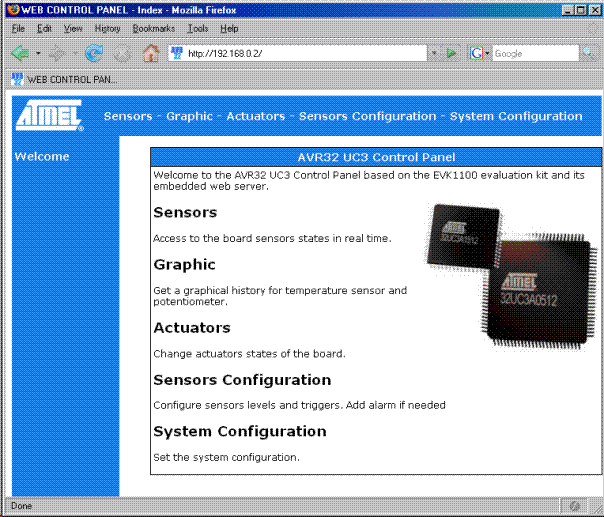
- The sensors page shows the current value of each sensor managed by the Control Panel. You may, for example, put a finger on the temperature sensor and see the change on the sensor page in real-time. Here's an example of the Control Panel Web server sensor page:
- The actuators page allows to set some actuators of the board the Control Panel is running on. You may, for example, display a message on the LCD screen or set/clear a led directly from the actuators web page.
Example : type a message between double quotes on the LCD zone of the actuators page then click on submit:
You shall then see the 4th line of the LCD screen display the message:
- The "Sensors Configuration" page is used to set the log rate of some sensors, to set the min and max value upon which the Control Panel will generate an alarm, and to toggle the activation of the alarm for each sensor.
Here is an excerpt of the "Sensors Configuration" page:
- The "System Configuration" page is used to set system level configuration variables. Note that most of the settings on this page will require a reset of the Control Panel to be taken into account.
Contact Information
For further information, visit Atmel AVR32.
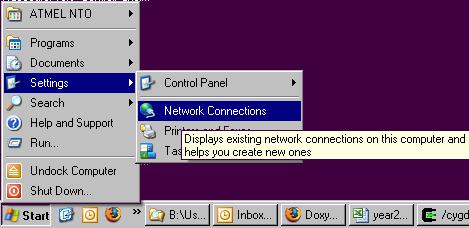
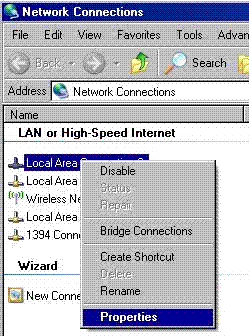
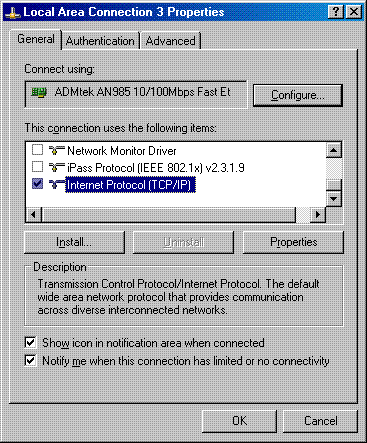
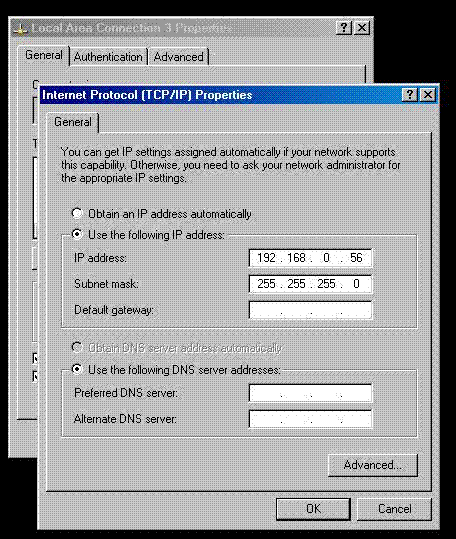
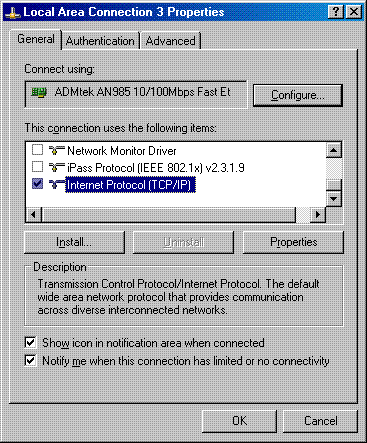
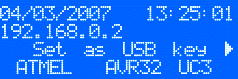
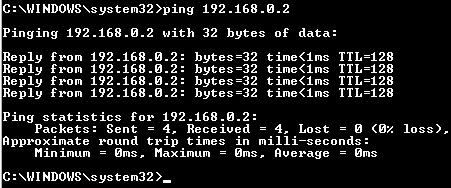
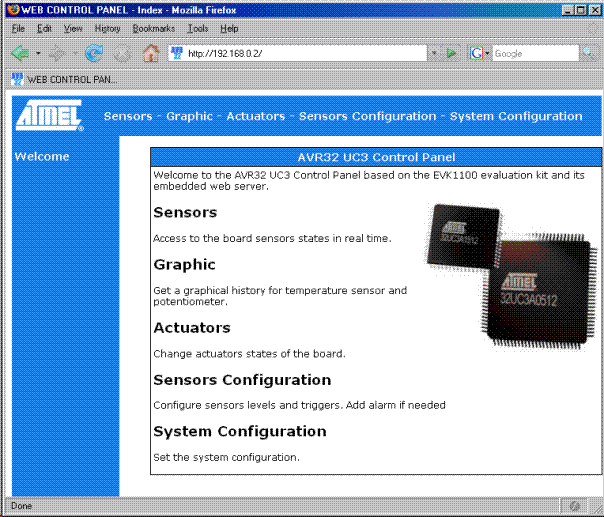

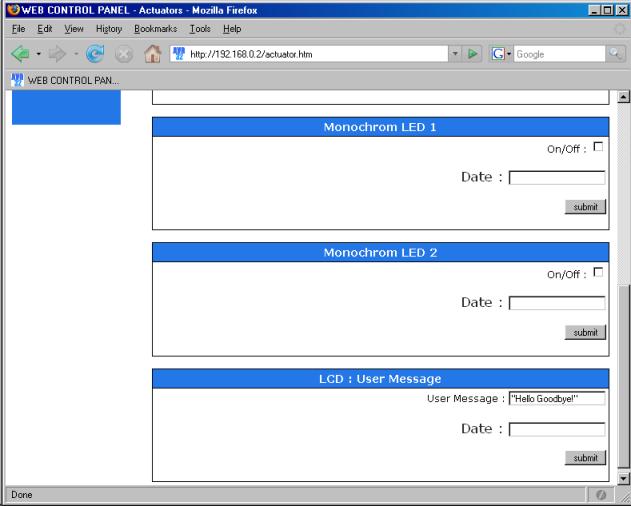
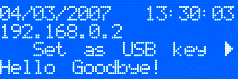
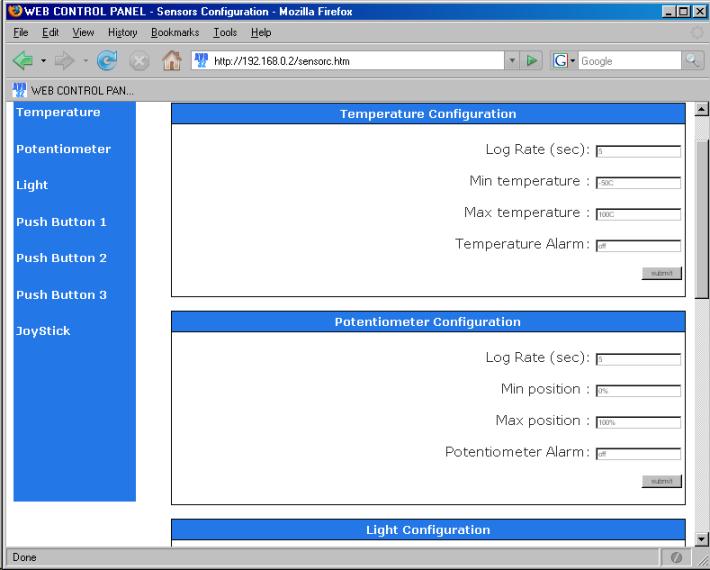
 1.8.5
1.8.5