In this scenario, you are a local user who wishes to access the Control Panel through its USB interface. You are equipped with a PC.
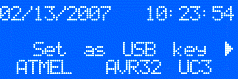
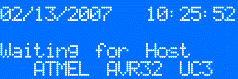
Use the miniB-plug-to-STD-A-plug USB cable to connect the EVK1100 board and the PC. The LCD screen line 2 and 3 should change. Line 2 of the screen(the status line) should display a blinking USB icon meaning that a USB connection is up and running. Line 3 of the screen(the menu line) should display the information string "USB Mass Storage" meaning that the Control Panel is acting as a USB Mass Storage device.
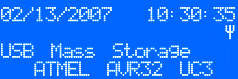
There is no menu on the EVK1100 board in this mode. The Control Panel acts as a regular USB Mass Storage key in this mode. The PC sees the Control Panel as a removable disk: it has full access to the Control Panel file system.
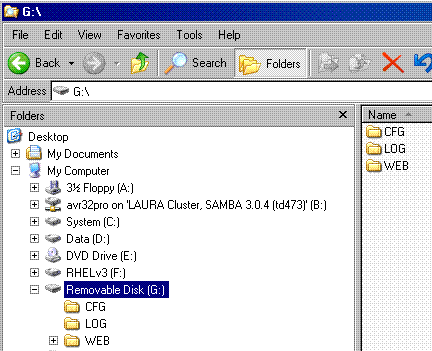
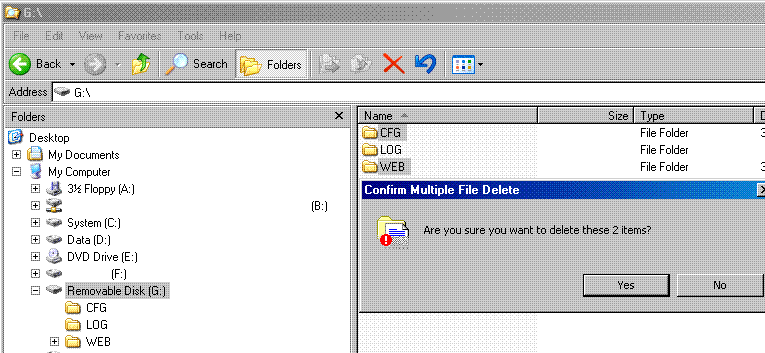
The default WEB and CFG directories of the Control Panel are stored under the avr32/applications/evk1100-control-panel/dataflash_content directory.
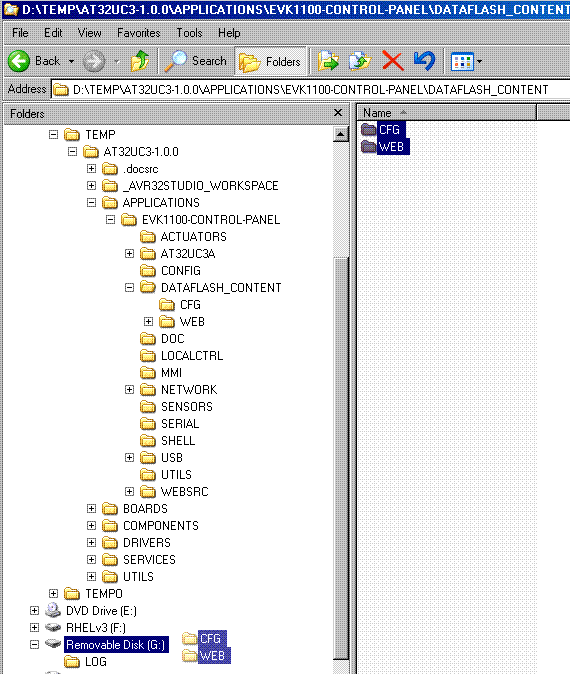
Wait for the end of the copy.

To effectively leave the USB device mode, unplug the USB cable from the board or if the USB is used as the board's power supply, simply press the joystick to leave the USB device mode.
For further information, visit Atmel AVR.
 1.8.5
1.8.5