In this scenario, you are a local user who wishes to access the Control Panel through its USB interface. You are equipped with a PC.
1) Press the joystick to switch the Control Panel to USB device mode.
- As mentionned on the LCD on line 3 " Set as USB key ", press the joystick to switch to Mass Storage device mode.
- Once the joystick has been pressed, you may plug a USB host to the EVK1100 board : note that the message on the LCD on line 3 has changed to "Waiting for Host"
- Note
1) If the EVK1100 board was already USB-plugged to the PC, the "Waiting for Host" message will just appear briefly before the "USB Mass Storage" message is displayed (cf. picture in step 2).
2) As long as the Control Panel is not connected to the PC, you may leave this "waiting" mode by pressing on the joystick again. You will then go back to the previous default menu (the one that says " Set as USB key " ).
- Warning
- Note that while the Control Panel is in USB device mode, the Web server is considered to be in maintenance mode. An access to the web server while the Control Panel is acting as a USB device will return the following web page:
-
While the Control Panel is in USB device mode, only the USB host(i.e. the PC) may access the Control Panel's file system. This is why the Web server is considered to be in maintenance mode. Sensors and actuators logs are still being generated but they are not stored in files in this mode. For the same reason, file system commands on the USART1 shell-like interface are unavailable then.
2) Connect the PC to the EVK1100 board USB plug.
Use the miniB-plug-to-STD-A-plug USB cable to connect the EVK1100 board and the PC. The LCD screen line 2 and 3 should change. Line 2 of the screen(the status line) should display a blinking USB icon meaning that a USB connection is up and running. Line 3 of the screen(the menu line) should display the information string "USB Mass Storage" meaning that the Control Panel is acting as a USB Mass Storage device.
3) Access the Control Panel Mass Storage memory.
There is no menu on the EVK1100 board in this mode. The Control Panel acts as a regular USB Mass Storage key in this mode. The PC sees the Control Panel as a removable disk: it has full access to the Control Panel file system.
4) What can be done in the USB Mass Storage device mode
- Access to the sensors and actuators log files (all log files are stored under the /LOG directory):
- get the log files from the Control Panel to the PC
- remove the log files
- remove the /LOG directory.
- Note
- If the /LOG directory doesn't exist, log files won't be generated.
- Access to the Web server files (the web server files are stored under the /WEB directory):
- remove the /WEB directory.
- Note
- If the /WEB directory doesn't exist, the Web server won't serve any page.
- update the /WEB directory with a new version previously stored on PC (copy/paste from PC to Control Panel)
- Access to the configuration /CFG directory: The /CFG directory may contain some Control Panel configuration files. These are simple text files that the Control Panel creates to store other-than-default configurations.
Here is for example the content of a net.txt configuration file of the Control Panel's network module: What can be done under the /CFG directory:
- remove the /CFG directory.
- Note
- If the /CFG directory doesn't exist, system configurations commands won't work.
- change the content of some existing .txt configuration files.
- add new configuration files.
- Use the Control Panel Mass Storage memory as a regular USB key: you may store any kind of files on the Control Panel's file system.
5) Leaving the USB Mass Storage device mode
As you would for a regular USB key, it is best to:
- On the PC side: safely unplug the USB device through the Windows task stray,
- On the EVK1100 side, two possibilities:
- if the USB is used as the board's power supply: simply press the joystick to leave the USB device mode.
- else unplug the USB cable from the Control Panel's board.
Once the Control Panel has left the Mass Storage Device mode, the LCD screen should look like this (note that the USB icon disappeared from line 2 and that the message " Set as USB key " is displayed again on line 3):
- Note
- If there are no Ethernet connection, the IP address won't show on the LCD screen.
Contact Information
For further information, visit Atmel AVR32.
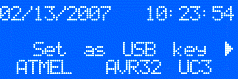
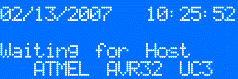
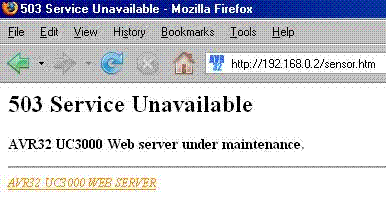
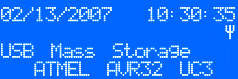
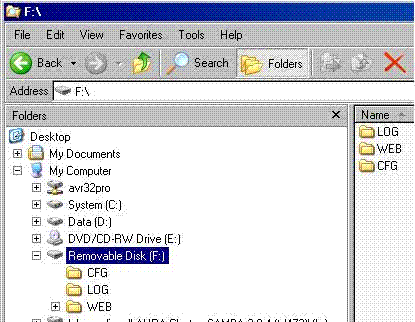
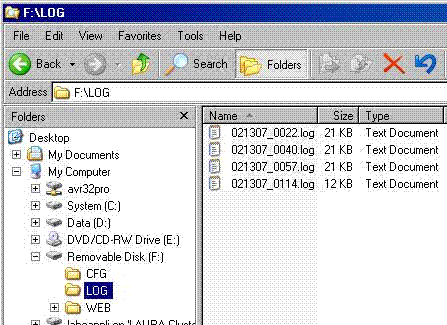
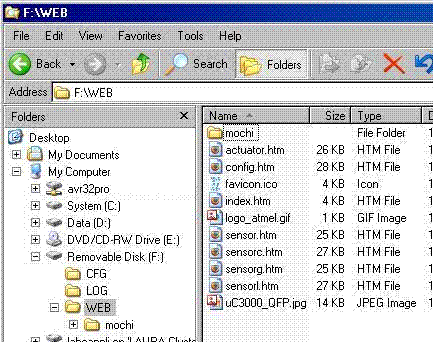
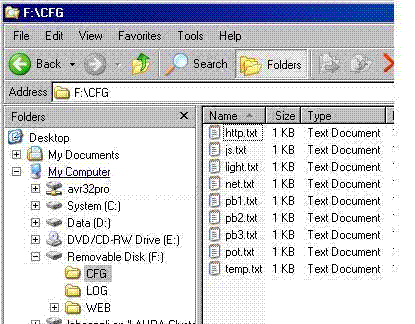

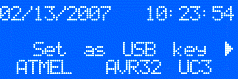
 1.8.5
1.8.5